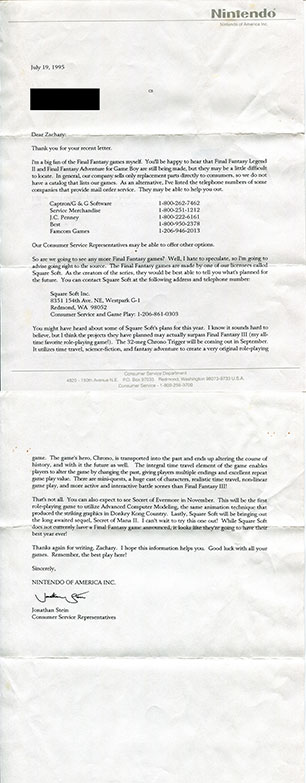Recently on one of my personal servers, I upgraded OpenSSL to 3.2.1 and everything seemed to go smoothly. However, I then noticed that though my Postfix MTA (Mail Transfer Agent) seemed to be working, I didn’t get any updates in my email client. That, to me, indicated a problem with my Dovecot MDA (Mail Delivery Agent).
Looking through the logs, I noticed the following error message repeated regularly:
Apr 04 01:50:55 [dovecot] imap-login: Error: Failed to initialize SSL server context: Can't load DH parameters (ssl_dh setting): error:0A00018A:SSL routines::dh key too small: user=<>, rip=REMOVED, lip=REMOVED, session=<l+Y27D4VaM2s3ZZS>
Apr 04 01:50:55 [dovecot] imap-login: Error: Failed to initialize SSL server context: Can't load DH parameters (ssl_dh setting): error:0A00018A:SSL routines::dh key too small: user=<>, rip=REMOVED, lip=REMOVED, session=<Hf827D4Vcs2s3ZZS>
Apr 04 01:50:57 [dovecot] imap-login: Error: Failed to initialize SSL server context: Can't load DH parameters (ssl_dh setting): error:0A00018A:SSL routines::dh key too small: user=<>, rip=REMOVED, lip=REMOVED, session=<HzBb7D4VfM2s3ZZS>
Apr 04 01:50:57 [dovecot] imap-login: Error: Failed to initialize SSL server context: Can't load DH parameters (ssl_dh setting): error:0A00018A:SSL routines::dh key too small: user=<>, rip=REMOVED, lip=REMOVED, session=<UElb7D4ViM2s3ZZS>
Apr 04 01:50:58 [dovecot] imap-login: Error: Failed to initialize SSL server context: Can't load DH parameters (ssl_dh setting): error:0A00018A:SSL routines::dh key too small: user=<>, rip=REMOVED, lip=REMOVED, session=<zilq7D4ViuOs3ZZS>
Apr 04 01:50:58 [dovecot] imap-login: Error: Failed to initialize SSL server context: Can't load DH parameters (ssl_dh setting): error:0A00018A:SSL routines::dh key too small: user=<>, rip=REMOVED, lip=REMOVED, session=<3EJq7D4VhOOs3ZZS>The main error message is Failed to initialize SSL server context: Can't load DH parameters (ssl_dh setting) and the specific cause of the failure is dh key too small. Some additional details regarding the errors are:
- rip –> Remote IP address (the email client residing on my workstation at home)
- lip –> Local IP address (the mail server software residing on my personal server in the datacentre)
- session –> a unique session ID provided by Dovecot for a particular client-to-server connection
Armed with this error message, I remembered that the aforementioned ssl_dh setting is handled in the /etc/dovecot/conf.d/10-ssl.conf file (at least in Gentoo Linux; the location may be different on other distributions). I looked at that file, and conveniently enough, there was a comment explaining exactly what needed to be done:
# grep -A5 'SSL DH parameters' /etc/dovecot/conf.d/10-ssl.conf
# SSL DH parameters
# Generate new params with `openssl dhparam -out /etc/dovecot/dh.pem 4096`
# Or migrate from old ssl-parameters.dat file with the command dovecot
# gives on startup when ssl_dh is unset.
ssl_dh = </etc/dovecot/dh.pemI made a backup copy of the current dh.pem, and then ran openssl dhparam -out /etc/dovecot/dh.pem 4096.
With the new 4096-bit certificate in place, I simply restarted Dovecot, and my mail stack worked correctly again. Ultimately, the problem was that my previous Dovecot dh.pem certificate was 2048-bit and that is no longer acceptable. For more information, see the Dovecot SSL page.