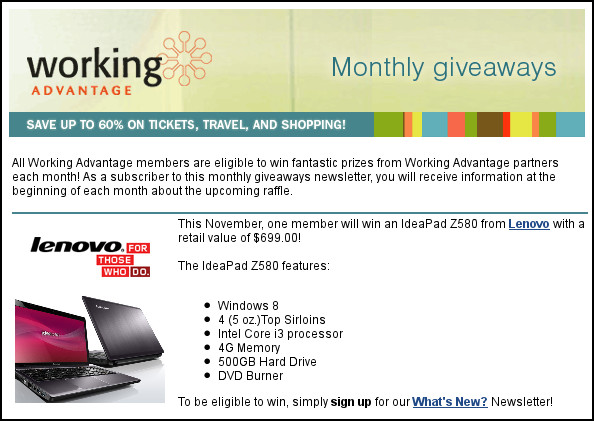Important!
This article is one of the most-viewed on The Z-Issue, and is sometimes read thousands of times per day. If it has helped you, please consider a small donation to
The Parker Fund by using the top widget at the right. Thanks!
If you use the slock application, like I do, you may have noticed a subtle change with the latest release (which is version 1.1). That change is that the background colour is now teal-like when you start typing your password in order to disable slock, and get back to using your system. This change came from a dual-colour patch that was added to version 1.1.
I personally don’t like the change, and would rather have my screen simply stay black until the correct password is entered. Is it a huge deal? No, of course not. However, I think of it as just one additional piece of security via obscurity. In any case, I wanted it back to the way that it was pre-1.1. There are a couple ways to accomplish this goal. The first way is to build the package from source. If your distribution doesn’t come with a packaged version of slock, you can do this easily by downloading the slock-1.1 tarball, unpacking it, and modifying config.mk accordingly. The config.mk file looks like this:
# slock version
VERSION = 1.0-tip
# Customize below to fit your system
# paths
PREFIX = /usr/local
X11INC = /usr/X11R6/include
X11LIB = /usr/X11R6/lib
# includes and libs
INCS = -I. -I/usr/include -I${X11INC}
LIBS = -L/usr/lib -lc -lcrypt -L${X11LIB} -lX11 -lXext
# flags
CPPFLAGS = -DVERSION=\"${VERSION}\" -DHAVE_SHADOW_H -DCOLOR1=\"black\" -DCOLOR2=\"\#005577\"
CFLAGS = -std=c99 -pedantic -Wall -Os ${INCS} ${CPPFLAGS}
LDFLAGS = -s ${LIBS}
# On *BSD remove -DHAVE_SHADOW_H from CPPFLAGS and add -DHAVE_BSD_AUTH
# On OpenBSD and Darwin remove -lcrypt from LIBS
# compiler and linker
CC = cc
# Install mode. On BSD systems MODE=2755 and GROUP=auth
# On others MODE=4755 and GROUP=root
#MODE=2755
#GROUP=auth
With the line applicable to background colour being:
CPPFLAGS = -DVERSION=\"${VERSION}\" -DHAVE_SHADOW_H -DCOLOR1=\"black\" -DCOLOR2=\"\#005577\"
In order to change it back to the pre-1.1 background colour scheme, simply modify -DCOLOR2 to be the same as -DCOLOR1:
CPPFLAGS = -DVERSION=\"${VERSION}\" -DHAVE_SHADOW_H -DCOLOR1=\"black\" -DCOLOR2=\"black\"
but note that you do not need the extra set of escaping backslashes when you are using the colour name instead of hex representation.
If you use Gentoo, though, and you’re already building each package from source, how can you make this change yet still install the package through the system package manager (Portage)? Well, you could try to edit the file, tar it up, and place the modified tarball in the /usr/portage/distfiles/ directory. However, you will quickly find that issuing another emerge slock will result in that file getting overwritten, and you’re back to where you started. Instead, the package maintainer (Jeroen Roovers), was kind enough to add the ‘savedconfig’ USE flag to slock on 29 October 2012. In order to take advantage of this great USE flag, you firstly need to have Portage build slock with the USE flag enabled by putting it in /etc/portage/package.use:
echo "x11-misc/slock savedconfig" >> /etc/portage/package.use
Then, you are free to edit the saved config.mk which is located at /etc/portage/savedconfig/x11-misc/slock-1.1. After recompiling with the ‘savedconfig’ USE flag, and the modifications of your choice, slock should now exhibit the behaviour that you anticipated.
Hope that helps!
Cheers,
Zach